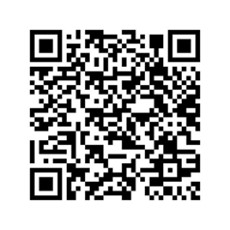Have you ever wanted to see an openBIM workflow explained? Léon van Berlo, Technical Director of buildingSMART International, shows us an openBIM workflow in practice, watch here:
Below you will find a write-up of the workflow explanation. The aim of this article and the video explanation is to walk through an example of a workflow using some of the buildingSMART Standards and Services. There are four parts of the openBIM workflows, detailed here. This article covers a single example. bSDD and Validation Service are touched on, but not covered in-depth. There are links to further resources below for those interested in bSDD in more detail.
Vocabulary
- The openBIM workflows – A set of high-level process maps, combining the different bSI solutions & standards. The four parts of the openBIM workflows (Define requirements for IFC, Author IFC, Extend IFC and Validate IFC) encourage and support the adoption of the openBIM framework
- UCM – Use Case Management, enables the capture, specification, and exchange of best practices and makes them accessible to the entire built asset industry
- IFC – Industry Foundation Classes, a standardized, digital description of the built asset industry
- IDS – Information Delivery Specifications, a computer-interpretable document that defines the Exchange Requirements of model-based exchange.
- bSDD – buildingSMART Data Dictionary, an online service that hosts classifications and their properties, allowed values, units, and translations.
- Validation Service – provides a judgment of conformity of a given file, to the IFC specification (new free online service, still in beta)
- openCDE – open common data environment that allows for great interoperability within the AEC software ecosystem.
- BCF – BIM collaboration format, allows different BIM applications to communicate model-based issues with each other by leveraging IFC data that have been previously shared among project collaborators.
An example of openBIM workflow
Find out how IFC, IDS and bSDD Interact throughout this workflow.
Start here:

Next, map buildingSMART Standards and Services to the workflow:

Now, using Validation Service we could add an additional point of validation:

The buildingSMART Validation Service (www.validate.buildingsmart.org) checks that information is consistently structured according to how the standards have been published in the bSDD.
Finally, use the bSDD as the reference library for defining requirements, for enriching the IFC and for validating it:

Within the IFC file we will see that some classifications and properties have a link to the bSDD library as a reference. (www.bsdd.buildingsmart.org)
This example will not cover how the bSDD can be used to create Information Delivery Specifications (IDS).
The openBIM workflow in more detail
An in-depth step-by-step of the workflow.

Step-by-step example of the openBIM workflow
STEP 1: Define requirements using IDS:
- An IDS is a file format ending in .ids containing a list of information specifications. IDS is an xml-based definition, if you define what you need according to this structure you will get an xml file. Example: Specification such as “All spaces must have a gross floor area quantity”
- Why xml? xml is used to be able to define specification of “what you need” in a computer-interpretable way.
- You can create an IDS of what you need and what objects/properties/classification references/materials are required. Then the IFC data is checked against these requirements.
- Who receives the IDS file?
- Model Authors, who use it to ensure all required information is provided for each Specification
- Model Recipients, who can use the IDS to check whether the IFC model meets all the specifications.
Known IDS editors available, at the time of writing:
- https://artomczak.pythonanywhere.com/create/
- https://www.xbim.it/xids?bs=true
- https://dev.3dgi.xyz/pdt-config/#/
- https://blenderbim.org/ifctester/#
- ACCA usBIM.ids (https://www.acca.it/ids-bim-information-delivery-specification)
STEP 2: View the IDS in the IFC
- This example will use BIM.works viewer
- Take the IDS .xml file (the machine-readable requirements file) for the IFC. IDS has fields where you can add human-readable instructions to anyone using it, to better describe your requirements. IDS is flexible and allows you to express your requirements in detail.
- Open the IFC file open in the viewer, navigate to ‘Check Definitions’.
- Open Molio file to view the IDS file.
- When searching for a feature e.g. Wall, you will see that the viewer provides a lot of technical detailed information. Including the Classes, the CSS and a URI for the bSDD.
- Through CSS navigate to ‘Show bSDD Info’ which connects to the bSDD and shows the classification, its description, and related IFC entities.
STEP 3: Run an IDS Check
- Now we have seen that the IFC file has the references to the bSDD, we can do the model check.
- Navigate to ‘Model Checks > Molio’
- This will show you the error and valid properties, as per the IDS.
- You can view and evaluate each property as needed.
- Looking at the errors, you can see exactly what properties are missing, as per the IDS.
- Next, export this to BCF.
STEP 4: Export results to BCF
- In this example, simply export to BCF. However, another option is to share the BCF through the BCF API but this is not currently supported by BIM.works.
More about bSDD and the buildingSMART validation service
The bSDD is an API-first service (not a standard) and runs on bsdd.buildingSMART.org
- It is used to refine standards these can be Product Data Templates (PDTs), National standards, Industry standards, Project/company standards, Verified and unverified data
- It is possible to link objects in the bSDD.
- And it is possible to access data through multiple different interfaces (JSON, linked data, html, etc)
Looking at the Molio house example from above: When you search the ‘wall construction’ example from earlier, two classifications come up within the CCI publication:

Looking at wall construction:

There is a lot of information within the bSDD. When the data is verified, it receives a verified status (represented by the tick) in the ‘Domain Version’ header. This means it is reliable and robust. You can filter by verified status when searching to make sure you only use verified data.
The bSDD details many aspects of the data, such as licensing, owner, state, synonyms, description, etc. It also details the related IFC entities and properties that are coming from other domains, under ‘Properties’.
Using the example, Molio’s LAD code “wall construction” class, we can see other kinds of properties linked to it. These are not Molio properties, but properties published within the data dictionary that are owned by IFC and are linked to this class. It is possible to link to IFC entities and to other properties, or/and mix and match between different standards and different domains.
More videos on bSDD:
- A typical use-case for bSDD using SketchUp
- ETIM use-case for bSDD using ACCA usBIM.bSDD
- Full story from the official bSDD page (including the SketchUp use case (min 8) with voice-over)
Validation Service
This is a new free online service, currently, in beta version, that can be tested in validate.buildingSMART.org. If you already use other buildingSMART services such as UCM service, you can use the same login. It provides a judgment of conformity of a given file to the IFC specification. The Validation Service checks IFC schema, informal propositions, implementers agreements, syntax checks and more.
bSDD to Validation
The bSDD and Validation Service are linked because the bSDD informs the checks. IFC is checked against conformance to the bSDD data. The Validation Services checks the information consistency against what has been published on the bSDD and against the IFC specification.
IDS check and Validation Service are two different checks
- IDS check is a hard check against what is needed for the project.
- Validation Service is a judgment of conformity of fundamental IFC syntax and structure, independent from the project, the organisation, and the use case. It is a prerequisite, in this sense, to any further checks.
Try them out and send us your feedback!
You will need to Molio IFC file with the URI, URI must be in the IFC file for it to query. You can find a repository for sample test files, published on GitHub. Use the QR code below.