Have you ever wanted to see an openBIM workflow explained? Léon van Berlo, Technical Director of buildingSMART International, shows us an openBIM workflow in practice, watch here:
뉴스 > 국외뉴스
뉴스 > 국외뉴스
| No.3230 | About openBIM® workflows |
|---|---|
| 등록일 | 2023-02-10 |
| 조회수 | 17742 |
About openBIM® workflows
Have you ever wanted to see an openBIM workflow explained? Léon van Berlo, Technical Director of buildingSMART International, shows us an openBIM workflow in practice, watch here:
Below you will find a write-up of the workflow explanation. The aim of this article and the video explanation is to walk through an example of a workflow using some of the buildingSMART Standards and Services. There are four parts of the openBIM workflows, detailed here. This article covers a single example. bSDD and Validation Service are touched on, but not covered in-depth. There are links to further resources below for those interested in bSDD in more detail.
Find out how IFC, IDS and bSDD Interact throughout this workflow.
Start here:

Next, map buildingSMART Standards and Services to the workflow:

Now, using Validation Service we could add an additional point of validation:

The buildingSMART Validation Service (www.validate.buildingsmart.org) checks that information is consistently structured according to how the standards have been published in the bSDD.
Finally, use the bSDD as the reference library for defining requirements, for enriching the IFC and for validating it:

Within the IFC file we will see that some classifications and properties have a link to the bSDD library as a reference. (www.bsdd.buildingsmart.org)
This example will not cover how the bSDD can be used to create Information Delivery Specifications (IDS).
An in-depth step-by-step of the workflow.

STEP 1: Define requirements using IDS:
Known IDS editors available, at the time of writing:
STEP 2: View the IDS in the IFC
STEP 3: Run an IDS Check
STEP 4: Export results to BCF
The bSDD is an API-first service (not a standard) and runs on bsdd.buildingSMART.org
Looking at the Molio house example from above: When you search the ‘wall construction’ example from earlier, two classifications come up within the CCI publication:

Looking at wall construction:

There is a lot of information within the bSDD. When the data is verified, it receives a verified status (represented by the tick) in the ‘Domain Version’ header. This means it is reliable and robust. You can filter by verified status when searching to make sure you only use verified data.
The bSDD details many aspects of the data, such as licensing, owner, state, synonyms, description, etc. It also details the related IFC entities and properties that are coming from other domains, under ‘Properties’.
Using the example, Molio’s LAD code “wall construction” class, we can see other kinds of properties linked to it. These are not Molio properties, but properties published within the data dictionary that are owned by IFC and are linked to this class. It is possible to link to IFC entities and to other properties, or/and mix and match between different standards and different domains.
More videos on bSDD:
This is a new free online service, currently, in beta version, that can be tested in validate.buildingSMART.org. If you already use other buildingSMART services such as UCM service, you can use the same login. It provides a judgment of conformity of a given file to the IFC specification. The Validation Service checks IFC schema, informal propositions, implementers agreements, syntax checks and more.
The bSDD and Validation Service are linked because the bSDD informs the checks. IFC is checked against conformance to the bSDD data. The Validation Services checks the information consistency against what has been published on the bSDD and against the IFC specification.
IDS check and Validation Service are two different checks
Try them out and send us your feedback!
You will need to Molio IFC file with the URI, URI must be in the IFC file for it to query. You can find a repository for sample test files, published on GitHub. Use the QR code below.
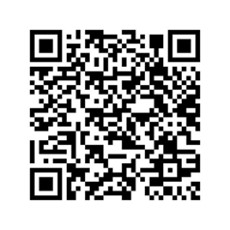
| 첨부파일 |
|---|